Chances are you need to make an image for a business-related blog post at some point. This tutorial will show you how.
If you haven’t used MidJourney before, please go here to sign up and get started.
https://docs.midjourney.com/docs/quick-start
When you’ve finished that, go to the discord channel and go to the Newbies 50 channel
First, let’s start off with an initial prompt. Let’s use the –v4 to signify the latest version of MidJourney
Prompt: An office scene, black and blue, pictogram, without background –v 4
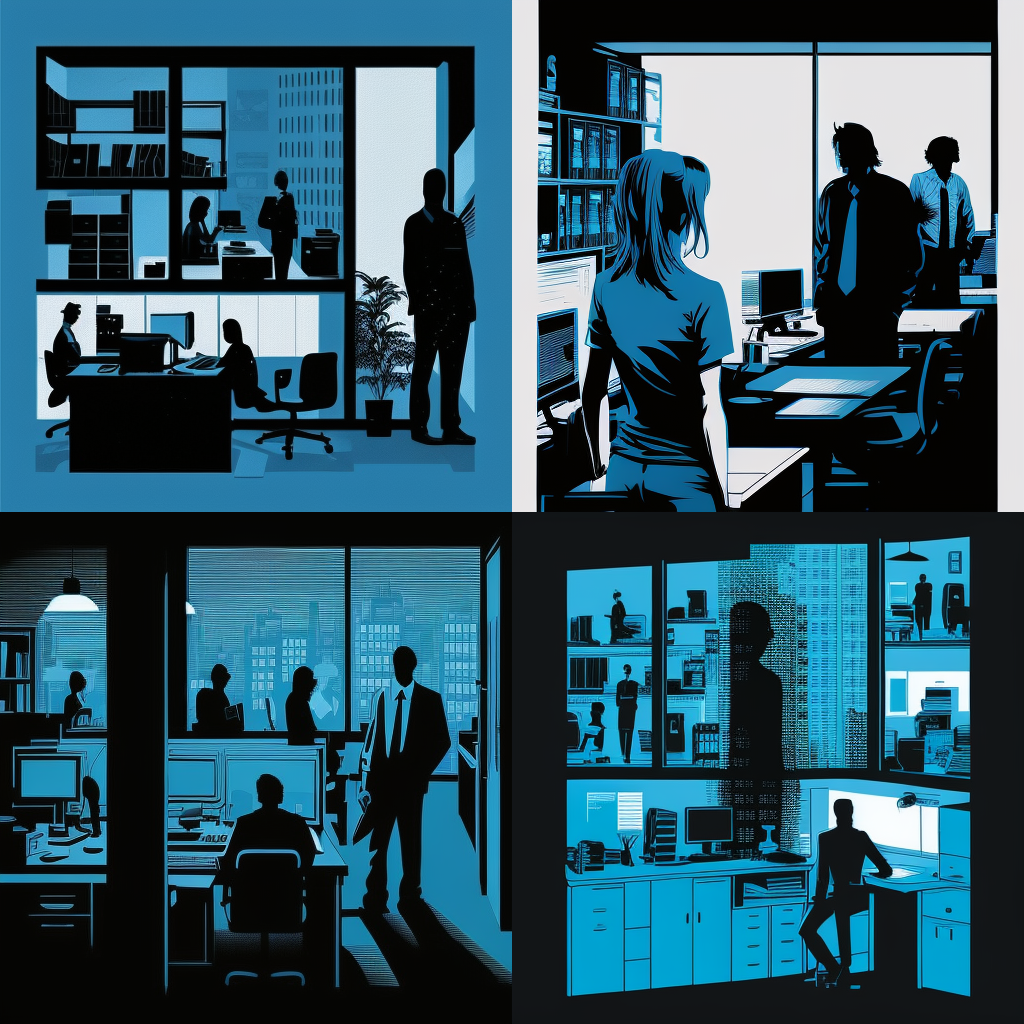
This gives a really cool contrast-like effect. The initial prompt wasn’t bad but we can narrow it down a bit more.
Prompt: An office scene, people collaborating at a conference table, black and blue, pictogram, without background –v 4

I like version 4 the best so let’s create 4 variations by pushing V4.

I happen to like version 4 again. Let’s push U4 and build out a final image. It’s not necessary to make further enhance the quality of this image. If you want to turn this image into a vector, you can easily go to vectormagic.com. I find this site to be the most reliable for turning images into vectors.

This was a pretty easy image to create. Most of the work was done using the pictogram command. One thing to note is that the images became simpler and less detailed over time. If you didn’t want that to happen, you would have to add in “detailed” to the prompt. Here’s what that prompt looks like.
Prompt: An office scene, people collaborating at a conference table, black and blue, pictogram, without background, detailed –v 4 –

I think the simpler one looks better. Then again, you might have to do several iterations of the detailed version. The more detail you add, the longer it will take to get what you’re looking for. If you’re looking for a quick fix, then minimalism is the best option for you.
